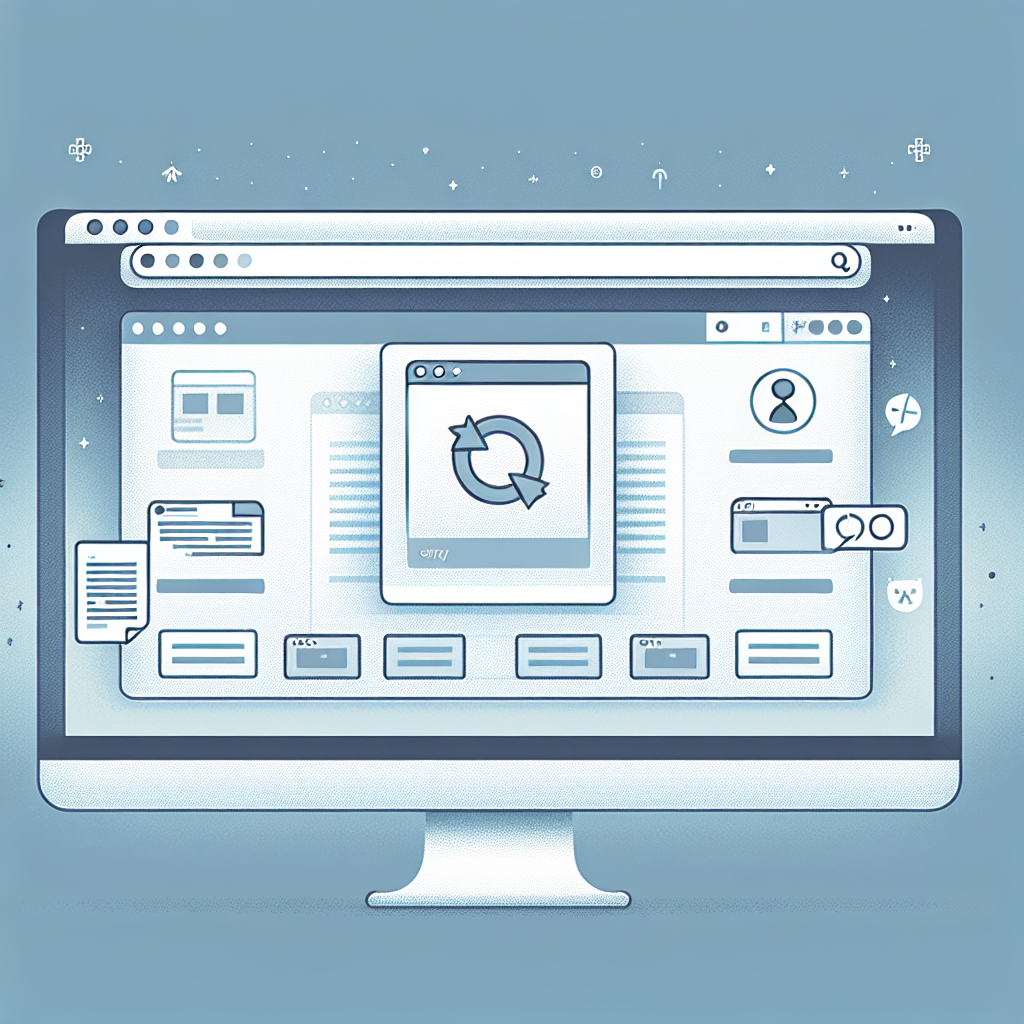Introduction
Accidentally clearing your browser history on Safari can be frustrating, especially if you need to revisit important websites or recall valuable information. Fortunately, there are several methods you can use to restore your cleared Safari browser history. In this article, we will guide you through step-by-step solutions to help you recover your browsing data.
Method 1: Check iCloud Backup
If you have iCloud backups enabled on your Mac or iOS device, you might be able to restore your Safari history from a previous backup.
Steps to Restore from iCloud Backup
- On a Mac: Go to System Preferences > Apple ID > iCloud and ensure that Safari is included in the backup.
- If Safari is backed up, you can use Time Machine to restore your Mac to a previous state.
Method 2: Use Time Machine
Time Machine is a built-in backup feature on macOS that allows you to restore files and data from previous backups.
Steps to Restore Safari History with Time Machine
- Connect your Time Machine backup drive to your Mac.
- Open Finder and click on the Go menu, then select Go to Folder.
- Enter
~/Library/Safari/and press Enter. - Click on the Time Machine icon in the menu bar and choose Enter Time Machine.
- Navigate through the backups to find the date before the history was cleared.
- Select the History.db file and click Restore.
Method 3: Check DNS Cache
Sometimes, fragments of your browsing history may still be retrievable from the DNS cache.
Steps to View DNS Cache
- Open the Terminal app on your Mac.
- Type the following command and press Enter:
- Your browsing history may be displayed in the Terminal output.
sudo killall -INFO mDNSResponder
Method 4: Use Third-Party Data Recovery Software
If the above methods do not work, you can try using third-party data recovery tools designed to recover deleted Safari history.
Recommended Data Recovery Tools
- Disk Drill: A user-friendly tool that can recover various types of data, including Safari history.
- EaseUS Data Recovery Wizard: Another reliable option for recovering deleted files.
Preventing Future Loss of History
To avoid losing your Safari history again, consider the following tips:
- Regularly back up your Mac using Time Machine or another backup solution.
- Enable iCloud syncing for Safari to keep your browsing data updated across all your devices.
- Avoid using private browsing mode if you need to keep a record of your browsing history.
Conclusion
Accidentally clearing your Safari browser history doesn’t have to be a permanent loss. By following the methods outlined above, you can recover your browsing data and prevent future mishaps. Regular backups and proper syncing are key to ensuring your browsing history remains safe and accessible.